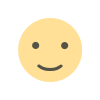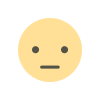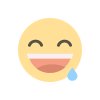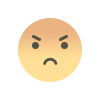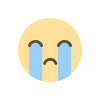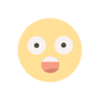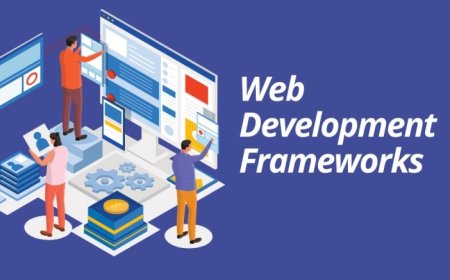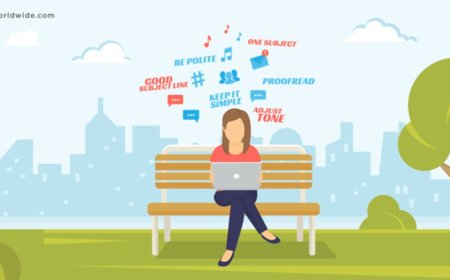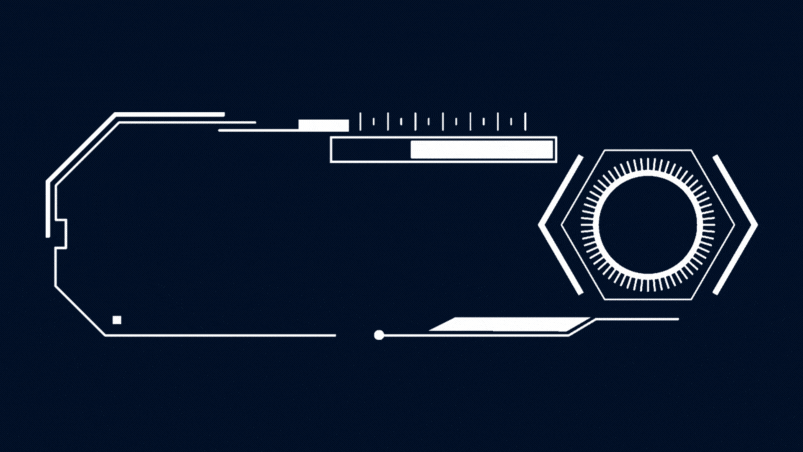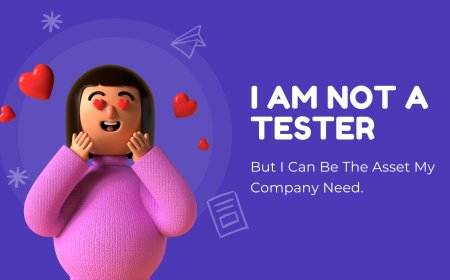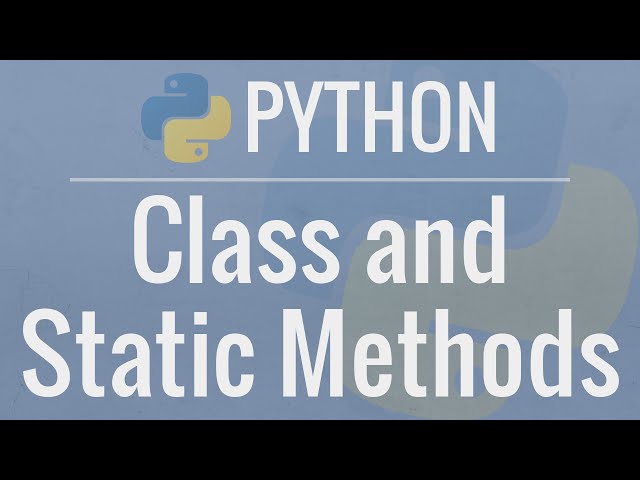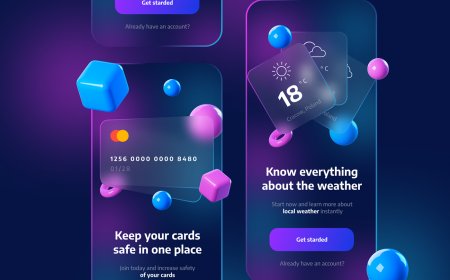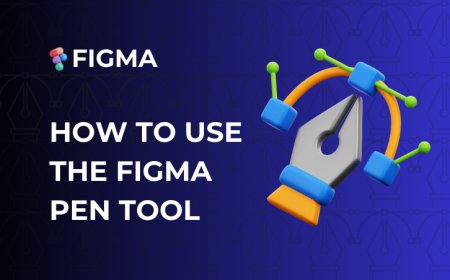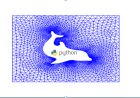How to create new project After Effect
After Effect tutorial basics for beginners.How to start After Effect and create new projects.
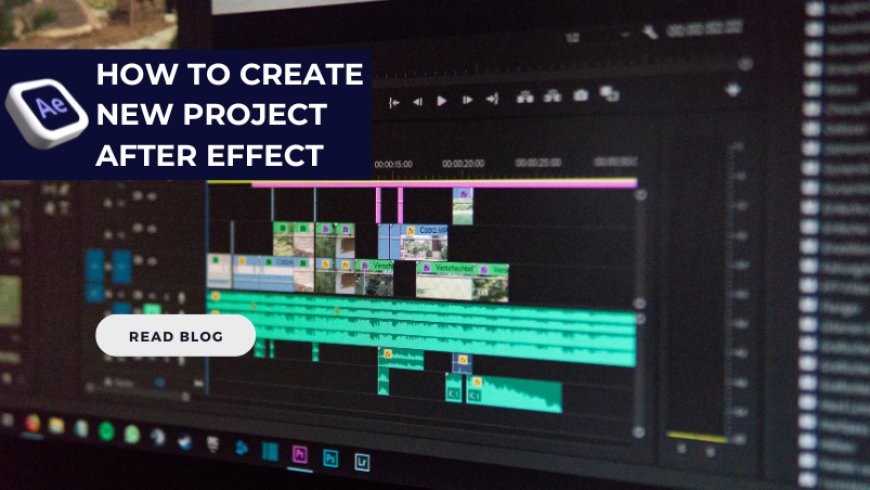
What is After Effects?
Adobe After Effects is a powerful software used by designers and motion graphic artists to create impressive visual effects and animations. If you're new to After Effects, it might feel overwhelming at first due to its extensive features. However, with a step-by-step approach, you can quickly become comfortable with the basics. This guide is designed to help you get started with After Effects and set you on the path to unlocking your creative potential.
After Effects is a motion graphics and compositing tool developed by Adobe, commonly used in film, television, and digital media to create animations, special effects, and visually captivating content. Whether you're looking to animate text, design dynamic transitions, or add visual effects to your videos After Effects is the perfect tool for the job.
2. Setting Up Your Workspace
Download and Install
-
Download Adobe After Effects from the official Adobe website.
-
Install and launch the software. You may need an Adobe Creative Cloud account.
Understanding the Interface
When you open After Effects, you'll see:
-
Project Panel: This is where you import and manage all your assets like images, videos, and audio.
-
Timeline Panel: This is where you animate and organize layers.
-
Composition Panel: This shows a preview of your work.
-
Tools Bar: Located at the top, it contains tools for selection, text, shapes, and more.
To customize your workspace:
-
Navigate to Window > Workspace.
-
Choose "Standard" or "Beginner" for an optimal starting layout.
3. Creating Your First Project
Step 1: Start a New Project
-
Go to File > New > New Project.
-
Save your project with a meaningful name to stay organized.
Step 2: Create a Composition
A composition (or "comp") is the foundation of your project.
-
Go to Composition > New Composition or press Ctrl + N (Windows) / Cmd + N (Mac).
-
Set the resolution (e.g., 1920x1080 for Full HD) and frame rate (e.g., 30 fps).
-
Adjust the duration to match your project’s length.
Step 3: Import Assets
-
Drag and drop files into the Project Panel or go to File > Import.
-
Organize your assets into folders for better management.
4. Key Features to Learn First
Layers and Timeline
-
Layers: Every element in your composition (text, shapes, images) exists on a layer.
-
Timeline: Use this to manage when layers appear, move, or animate.
Animations with Keyframes
-
Select a layer and find properties like Position, Scale, Rotation, and Opacity in the Timeline.
-
Click the stopwatch icon to add a keyframe.
-
Move the playhead and adjust the property to automatically create another keyframe.
Effects and Presets
-
Open the Effects & Presets panel and drag effects onto your layers.
-
Experiment with built-in presets like text animations or transitions.
Previewing Your Work
-
Press the Spacebar to play your composition.
-
Use the RAM Preview for smoother playback.
5. Tips for Beginners
Learn Shortcuts
-
Ctrl + S / Cmd + S: Save your project frequently.
-
Spacebar: Play/stop the preview.
-
U: Show keyframes for selected layers.
Stay Organized
-
Use folders in the Project Panel.
-
Label your layers with colours for easy identification.
6. Common Challenges and How to Overcome Them
Performance Issues
-
Lower the preview resolution to speed up rendering.
-
Allocate more RAM to After Effects in Preferences > Memory & Performance.
Overwhelmed by Features?
-
Focus on mastering one feature at a time. Start with simple animations before diving into complex effects.
7. Next Steps
Once you’re comfortable with the basics:
-
Explore plugins like Element 3D for 3D graphics.
-
Learn advanced techniques like masking and rotoscoping.
-
Experiment with exporting your projects for different platforms using File > Export.
Final Thoughts
Getting started with After Effects might seem intimidating, but with consistent practice and exploration, you’ll soon be creating professional-grade animations and effects. Remember to take your time, experiment, and most importantly, have fun with the process. Happy animating!
What's Your Reaction?