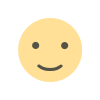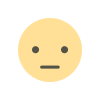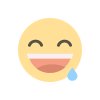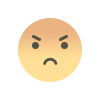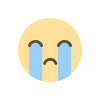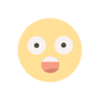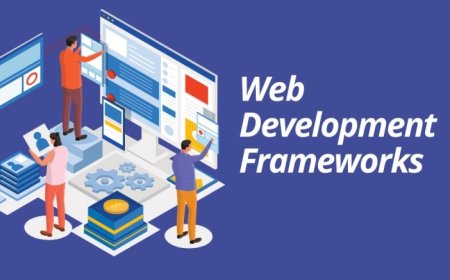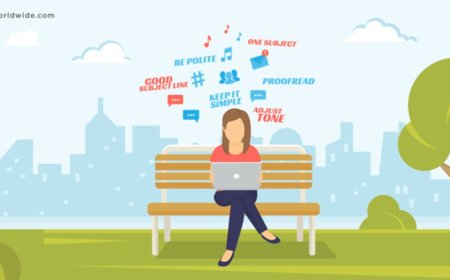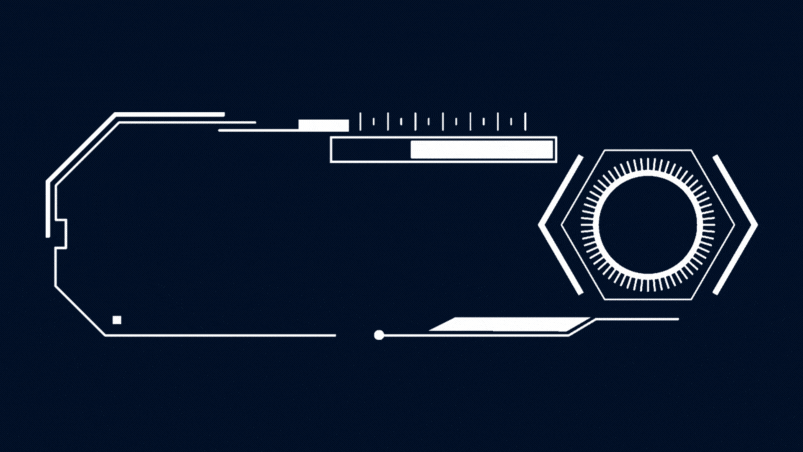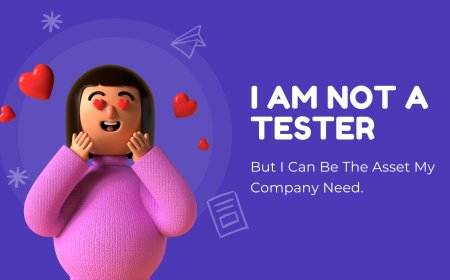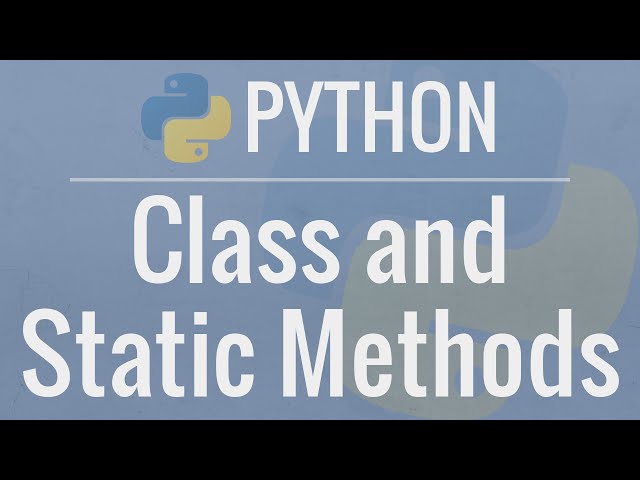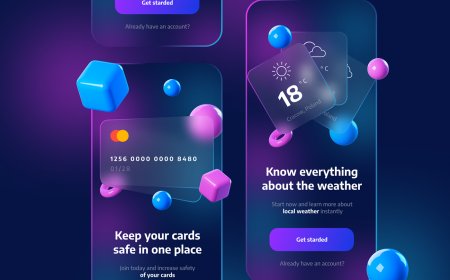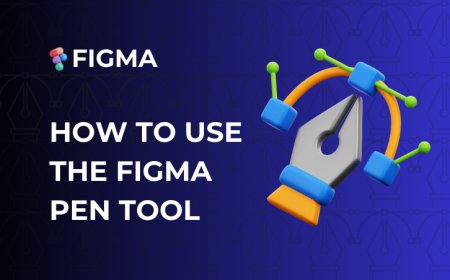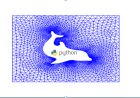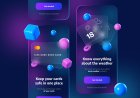After Effects Keyboard Shortcuts
After Effects-keyboard-shortcuts-for-boost-your-workflow.

Introduction:
Welcome to our beginner-friendly guide to mastering After Effects shortcuts! If you're starting with this powerful motion graphics and visual effects software. That's where keyboard shortcuts come in handy. This blog post will walk you through some essential After Effects shortcuts that will save you time and streamline your workflow.
Let's start with some basic shortcuts that will help you move around the After Effects interface:
-
Ctrl + N New Composition
-
Ctrl + K Composition setting
-
Ctrl + D Duplicate
-
Ctrl + shift + D Split layer
-
Select layer + P Position
-
Select layer + S Scale
-
Select layer + T Opacity
-
Select layer + R Rotation
-
Select layer + A Anchor point
-
U Properties of layers
-
Curser + ~ Big screen
-
Ctrl + Y New solid layer
-
Ctrl + Shift + Y Solid layer colour change
-
Ctrl + ALT + Y New adjustment layer
-
Select + B work area small to starting
-
Select + N work area small to ends
-
Ctrl + shift + X work area timeline size
-
Ctrl + alt + / Layer to project panel
-
Ctrl + alt + shift + H Resize image to composition size
-
(-) / (+) Timeline zoom in and zoom out
-
K Key frame-up change
-
J Key frame-back change
-
Page up One frame-up
-
Page down One frame-back
-
Ctrl + alt + up arrow Layer up to panel
-
Ctrl + alt + down arrow Layer down to panel
-
Ctrl + alt + shift + up Layer on top
-
Ctrl + alt + shift + down Layer on bottom
-
Ctrl + alt + H Toggle hold
-
Left square bracket ([) Adjust layer start timing
-
Left square bracket (]) Adjust layer back timing
-
Left square bracket ([) Split layer start timing
-
Left square bracket (]) Split layer back timing
-
Alt + select mask point All mask points selected
-
Ctrl + T Resize mask
Congratulation:
You've now mastered some essential After Effects shortcuts that will boost your productivity and make your workflow smoother.
What's Your Reaction?