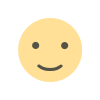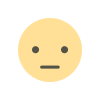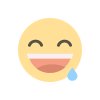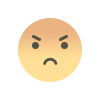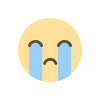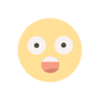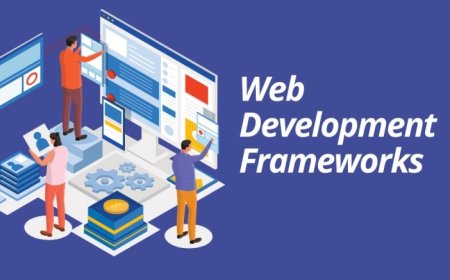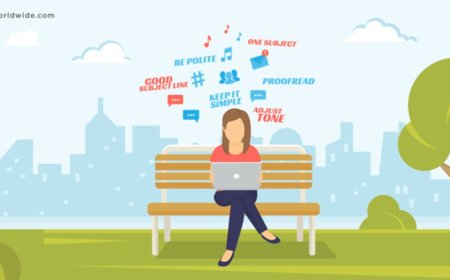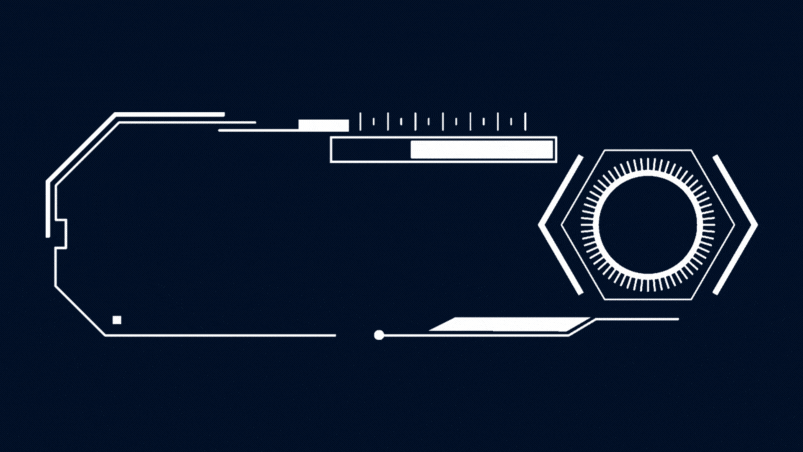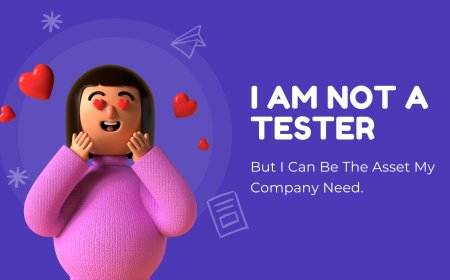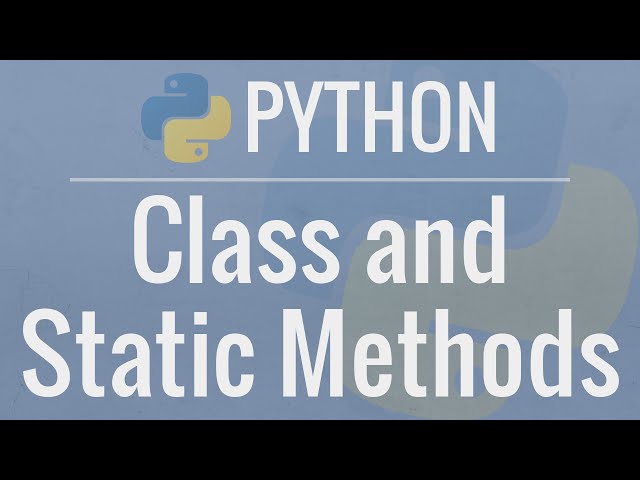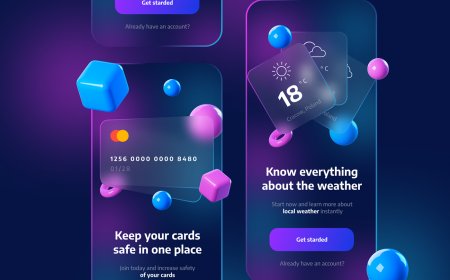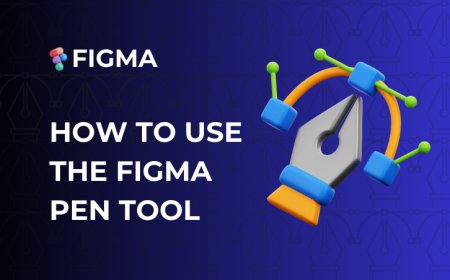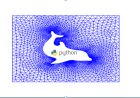How to create water waves animation in image After Effect
Affter Effects tutorial water waves animation in image.
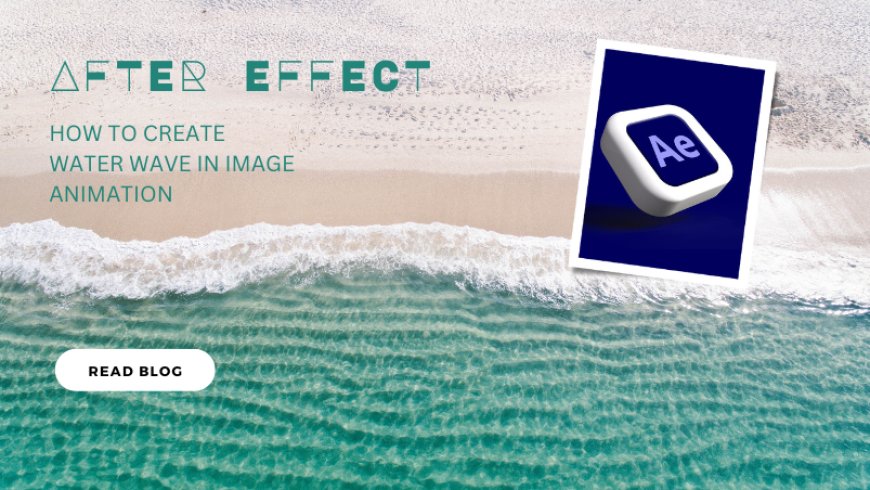
Start a new project: Open After Effects and create a new project.
Create a composition: Click "Composition" at the top and select "New Composition." Adjust the settings for your animation click "OK" and import the files.
Add a solid layer: Right-click in the Project panel, select "New," and then select "Solid." This creates a background layer for your animation. Apply the wave effect: Drag the "Wave Warp" effect from the Effects and Presets panel onto the solid layer in the timeline.
Adjust settings: In the Effect Controls panel, tweak settings like "Wave Type," "Height," "Width," and "Speed" to control the look of your waves.
Animate the waves: Click the stopwatch icon next to a setting (such as "Height") to create a keyframe. Move the play head to another point, adjust the settings, and another keyframe will be automatically added. Due to this, the waves keep changing with time.
Preview your animation: Press the spacebar to play your animation and see how it looks.
Refine your animations: Experiment with different effects and settings to make your waves look right.
Save your project: Don't forget to save your work by going to "File" and then "Save."
What's Your Reaction?