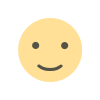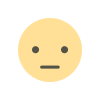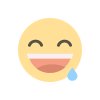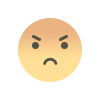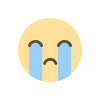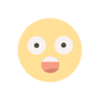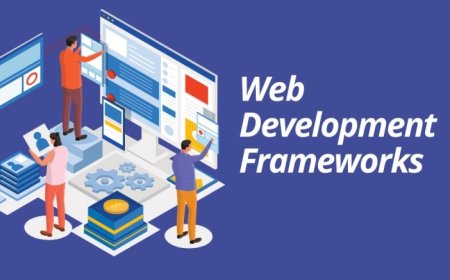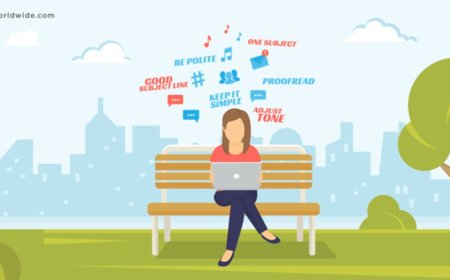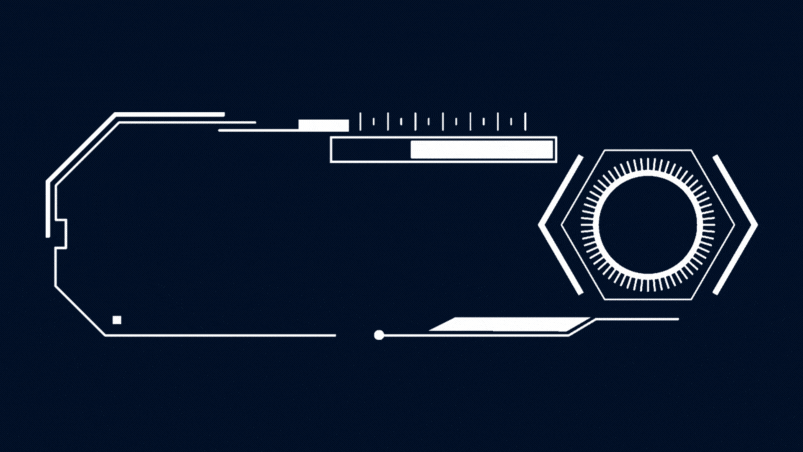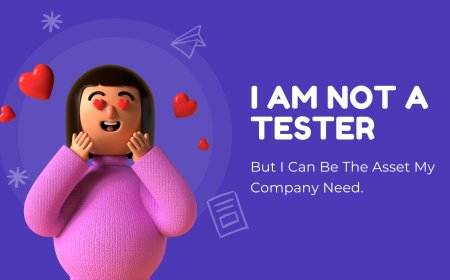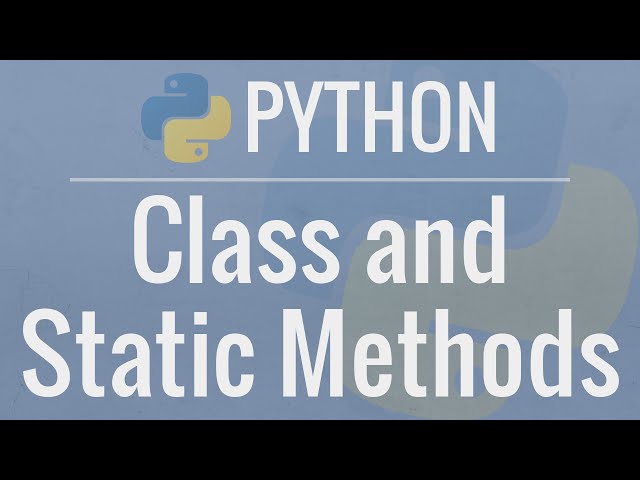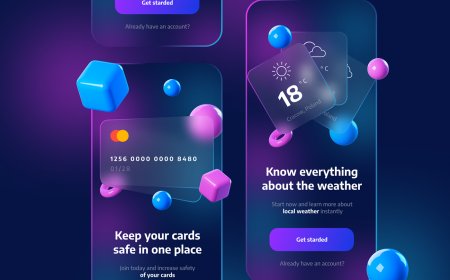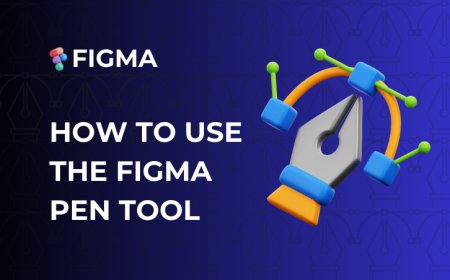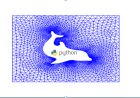After Effects Shortcuts: Boost Your Motion Design Efficiency
After Effects-keyboard-shortcuts-for-boost-your-workflow.

Introduction
Welcome to our beginner-friendly guide to mastering After Effects shortcuts! If you're starting with this powerful motion graphics and visual effects software, navigating through its tools using a mouse can slow you down. That's where keyboard shortcuts come in handy. This blog post will walk you through some essential After Effects shortcuts that will save you time and streamline your workflow.
Why Use After Effects Shortcuts?
Shortcuts save time and enhance precision in motion design. You can execute commands instantly instead of searching through menus, keeping your creative flow uninterrupted. Integrating these shortcuts into your workflow will significantly boost your speed, whether you're a beginner or a seasoned professional.
Basic Navigation and Interface Shortcuts
These shortcuts will help you move efficiently around the After Effects interface:
- Ctrl + N – New project
- Ctrl + K – Composition settings
- Ctrl + D – Duplicate selected layer
- Ctrl + Shift + D – Split layer
- Cursor + ~ – Maximize or minimize panel
- Ctrl + Y – New solid layer
- Ctrl + Shift + Y – Edit solid settings
- Ctrl + Alt + Y – New adjustment layer
- Select + B – Set beginning of work area
- Select + N – Set end of work area
- Ctrl + Shift + X – Trim comp to work area
- Ctrl + Alt + / – Set current frame as reference frame
- Ctrl + Alt + Shift + H – Toggle proportional grid
Transform Property Shortcuts
- Select layer + P – Position
- Select layer + S – Scale
- Select layer + T – Opacity
- Select layer + R – Rotation
- Select layer + A – Anchor Point
- U – Show keyframes
- UU (Double U) – Show modified properties
Timeline Navigation Shortcuts
- J / K – Jump to the previous/next keyframe
- Page Up – Move one frame back
- Page Down – Move one frame forward
- Ctrl + Alt + Up Arrow – Move layer up one level
- Ctrl + Alt + Down Arrow – Move layer down one level
- Ctrl + Alt + Shift + Up – Move layer to top
- Ctrl + Alt + Shift + Down – Move the layer to the bottom
- Ctrl + Alt + H – Hide all other layers except selected
Layer and Mask Management
- Left square bracket ([) – Move layer start point to playhead
- Right square bracket (]) – Move layer endpoint to playhead
- Alt + select mask point – Adjust mask point without affecting adjacent points
- Ctrl + T – Free transform mask
Preview and Rendering Shortcuts
- 0 (Numpad) – RAM preview
- Ctrl + M – Add to Render Queue
- Ctrl + Shift + M – Add to Media Encoder Queue
- Ctrl + Alt + S – Save the frame as a file
- Shift + RAM Preview – Preview without skipping frames
- (-) / (+) – Zoom out/in the timeline
Tips for Memorizing Shortcuts
- Practice daily: Use shortcuts consistently in your workflow.
- Create a cheat sheet: Print or save a list of commonly used shortcuts.
- Use mnemonic techniques: Associate shortcuts with their function.
- Customize shortcuts: Modify them in Preferences for a personalized workflow.
Final Thoughts
Learning and using After Effects shortcuts will drastically improve your workflow and help you complete projects more efficiently. By incorporating these essential commands into your daily work, you’ll notice a significant boost in your speed and creativity.
Start implementing these shortcuts today, and watch your productivity soar! Do you have a favourite After Effects shortcut?
Please share it in the comments below!
What's Your Reaction?