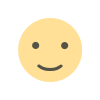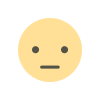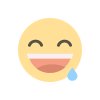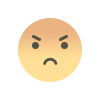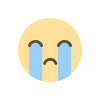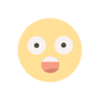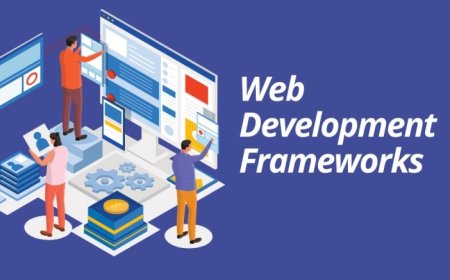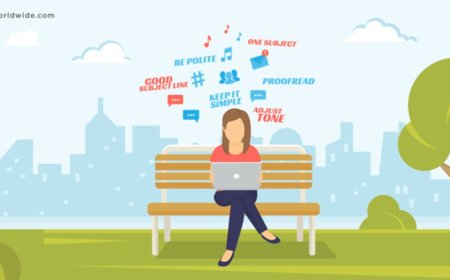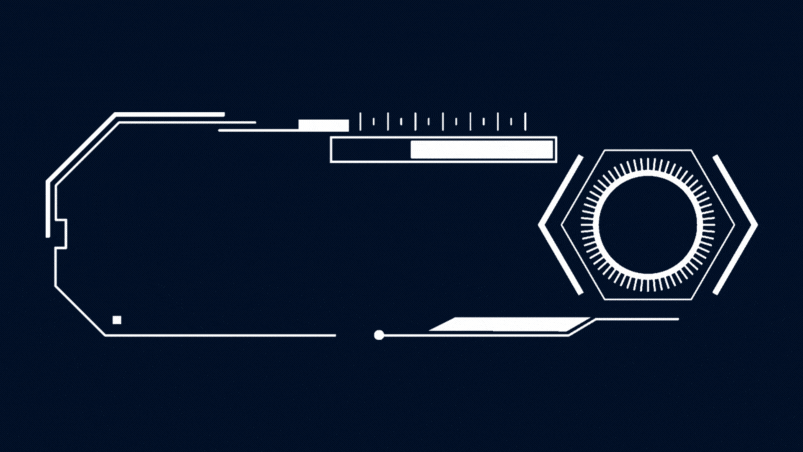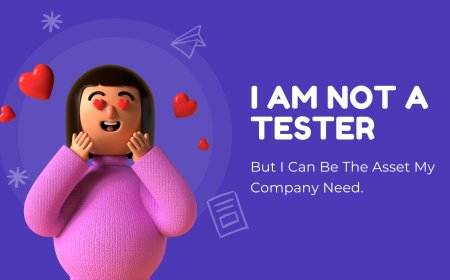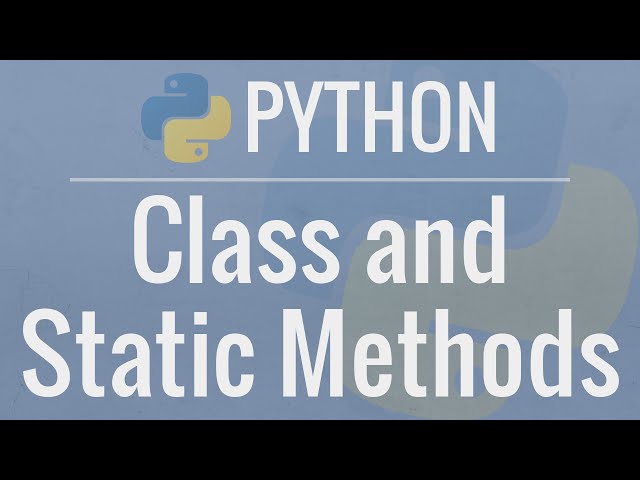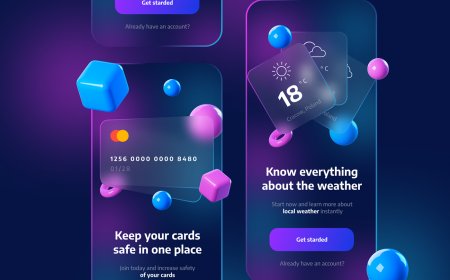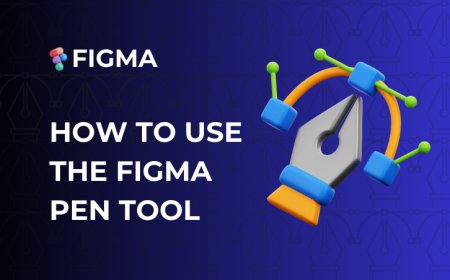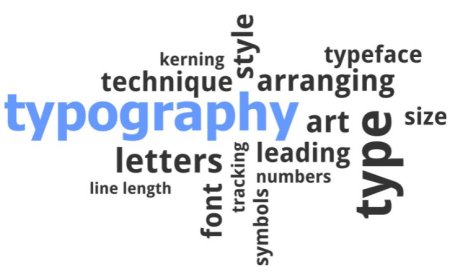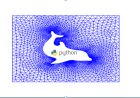Learning Canva For Beginners
Learning canva basics of your design basics startup.
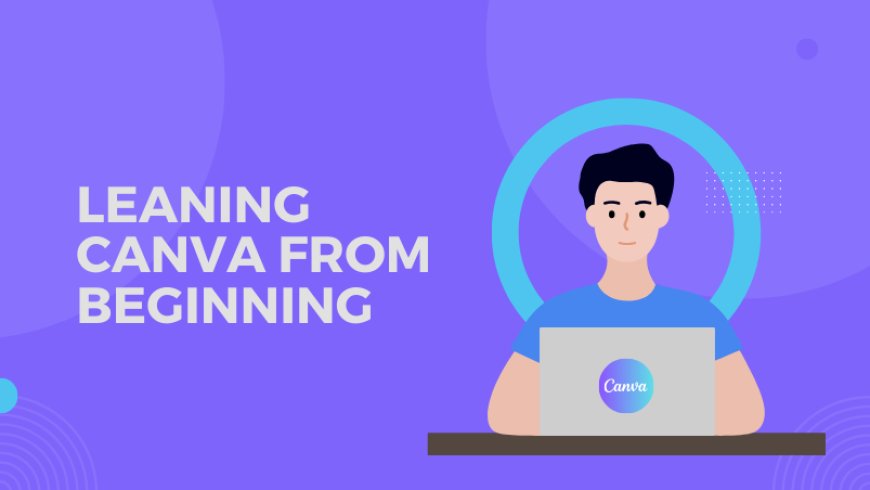
What is canva?
Canva is a designing software.We can make very good designs in this First of all, go to this link https://www.canva.com/ to create a Canva account.
Canva users are three differents account:
1.canva free account
2.canva pro account
3.Enterprice account
Canva Free:
For individuals to create & download design for any occasion
250k Free Templates
200k Free Photos
57k Graphics Elements
13k Free Videos
1700 Free Fonts
75 Free Audio Tracks
6 Animation Effects
5GB Free Cloud Storage
1 Brand Kit (limited)
Canva pro:
For individuals & small teams who wants advance tools & premium content
420k Free Templates
71M Free Photos
4.5M Graphics Elements
2.5M Free Videos
3K Free Fonts
25K Free Audio Tracks
14 Animation Effects
100GB Free Cloud Storage
Brand kit pro No limited
Canva Enterprice:
For individuals & small teams who wants advance tools & premium content , team control, single-sign-on(sso) , 24/7 Enterprice support (assist canva)
420k Free Templates
71M Free Photos
4.5M Graphics Elements
2.5M Free Videos
3K Free Fonts
25K Free Audio Tracks
14 Animation Effects
unlimited Free Cloud Storage
Brand kit pro No limited
Canva purchase pricing:
Canva pro is two types:
1.Pro
2.Enterpirce
1.Pro:
1 months rent on canva 499 rupee only
12 months rent on canva is 3999 rupee only
People use to pro is 1-5 peoples
2.Enterprice:
1 months rent on canva is 2200/ per person rupee only
People use to pro is 1- 25 people
Canva Home And Navigation Bar:
1.HOME:
*Rectangle Box Elements:-
-Search Templates Pannel:
Search templates panel is a use of your need designs templates.
-Custom Size Button:
Custom size button is use of declared size of design pixels.
-Upload Buton:
Upload button is used for your media upload for best templates editing
-For You:
All types of elements:
-Social Media:
1. instagram post
2. instagram reels
3. Instagram Story
4. Facebook Post
5. Facebook cover
6. Youtube Thumbnails
7. Youtube Intro
8. Animated social media
9. Youtube Banner
-Video:
1. Instagram video
2. Facebook video
3. Youtube video
4. Video collage
-Presentations:
1. Mobile presentation
2. Brainstorm
3. Game presentatio
-Prints:
1. Postcard
2. Flyer
3. Poster
4. Gift certificate
5. Gift tags
-Docs:
1. Docs
-White Board:
1. Whiteboards
2. Brainstorm white board
3. Flowchart white board
4. Team white board
5. Planning whiteboard
-websites:
1. Business website
2. Portfolio website
3. Event website
4. Education websites
5. Retail website
6. Services website
*Recent design:-
Your recents projects are saved to this home shortcut folder.
2.PROJECT:
Your recently designs are saved in this folder.
4.TEMPLATES:
Your design related built design to customizations.
5.BRAND KIT:
Brand kit is very nyc folder to canva but is use only canva pro.
This folder is to your brand colours and fonts saves to use any time to use file .
6.APPS:
Canva is designing software and canva apps are very interesting and helping for your design.
7.Create Team:
Creating your designing team for this software.
8.Trash:
Your deleting projects and designs are saved on trash.
How to Create a design:
Create a design to required size pixel fram and start design.
Design Side Navigation:
1.Design :
Design button search templates and styles already built you can edit and create a best designs.
2. Element :
Element button are search elements and create designs professional to help elements
Many type of element are there:
- Shapes , Graphics , Photos , Videos , Frames and Charts.
3.Text :
Text button are important use of specific designs.Text use to different fonts and different size and you can select best combination and strat to texting.
*There are many types style of adding text to designs:
- Text To Heading
- Text To Subheading
- Text To Bodytext
4. Upload :
Upload button are working your media upload canva to use designs.
5. Draw :
Draw a interesting tool of canva how can you use this tool.This tool is 7 elements are to use:
- Pen:
- Marker
- Highlighter
- Eraser
- Select
- Colours
- Settings
5. Projects :
You see your recently projects this folder.
6. Apps :
There are many apps in this software and you use apps to helpful your design creations.
Design Upper Navigation:
1. Home:
Home bar is to back home to save design
2. File:
File bar are resizes your design and show comments notification on this bar.
3. Undo Redo :
Undo And Redo is basically to use 1 step back to your design elements.
4. File Name :
Save file to your Pc this file name to help find this file to your PC Folders.
5. Share:
Share to your design file your friend working on this and edit , view , comments
And Exports file.
What's Your Reaction?